On your iPhone, iPad, or iPod touch
1. On your device, tap Settings > iTunes & App Store.
2. Tap your Apple ID.
If you're not signed in, sign in with the Apple ID and password that you use with the iTunes Store.
3. Tap View Apple ID.
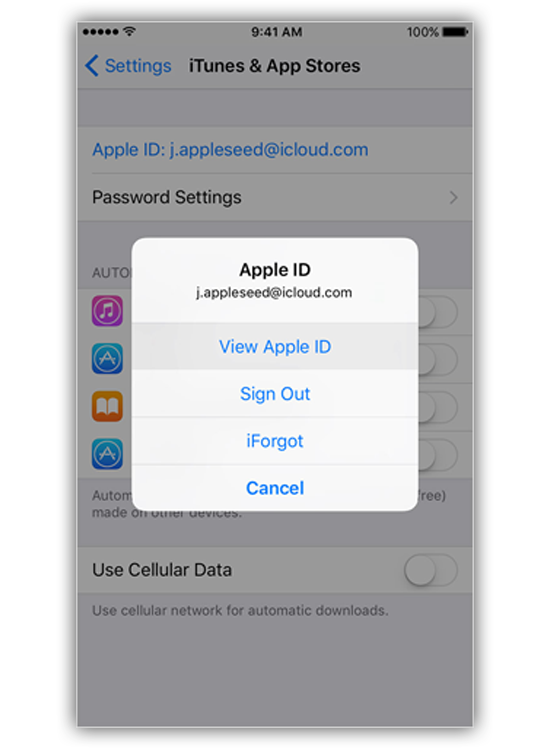
4.If prompted, enter your password again.
5.Tap Country/Region.
6.Tap Change Country or Region.
7.Tap your new country, then tap Next.
8.Review the Terms and Conditions and Apple Privacy Policy, then tap Agree if you agree to the terms and conditions.
9.In the prompt that appears, tap Agree.
10.Select a payment method and enter your payment information.
11.Enter your billing address and tap Next.
Your Apple ID country updates for all of your Apple services on all of your Apple products.